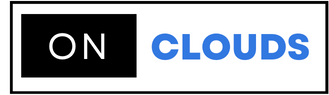The Ordering tab enables you to configure the set of options that you can customize according to your needs
These options affect how you manage your customer request process
Steps to access the Ordering tab :
Step 1: Go to your WHMCS administrator and log on
Step 2: Go to the Setup box and go to General Settings
Step 3: Go to the top tab and search for Ordering
Step 4: Fill in the data. You can do so by following the instructions below
Step 5: Click the Save Changes icon
The data required from you in Step 4:
Application grace days: The days on which you can allow the payment of the order so as not to delay payment
Default Order Form Template: Here is one of the templates and form formats you want to use.
Sidebar Switch Option: You can configure the Sidebar Toggle icon on the pages to choose the order form
Configure TOS Acceptance: If this option is selected, customers must first accept the values by agreeing to your Terms of Service.
URL of the Terms of Service page: Adding the Terms of Service page on your site such as "http://www.yourdomain.com/tos.html"
Automatic Checkout: If this option is selected, it will automatically move the user to the payment page
Allow feedback on Checkout: If you select that option, it will provide customers with a field where they can enter additional information for employees
Monthly Price Analysis: Check this box to enable monthly price distribution for recurring items on the order form
Block current domains: This option must be selected to block all requests that are added to domains already added within your system
There is no billing email on demand: Selecting this option allows you to not send a billing notification when new orders are submitted
Skip Fraud Check for presence: You can select that option to bypass the fraud verification process for your customers who have an active request
Auto-provision only: Allows you to allow leaving pending requests from new customers if you wait for manual review (no automatic setup / registration)
Enable Random User Names: This option allows you to create random user names for services without using the first 8 characters of the domain
Annual subscription: Percentage of products to the date of the anniversary of the start of the customer subscription if a percentage is enabled
Set Localization settings in WHMCS
Configure the domain settings in the WHMCS
How to configure e-mail settings in whmcs
Configure the support settings in WHMCS
Configure the invoice settings in WHMCS
Configure Attribution settings in WHMCS
Configure the security settings in WHMCS
Configure social settings in WHMCS
Configure other settings in WHMCS
Configure the credit settings in WHMCS