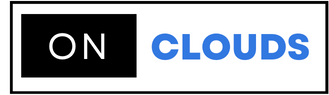How to use Google Apps to host your mail
If you use dedicated hosting, you can host multiple email accounts. If you are a Google Apps account owner, you can continue to use it through mail hosting services with some modifications within cPanel.
Steps to direct MX records to Google:
Step 1: Log in to your cPanel account.![]()
Step 2: Select the editor for the region through the Domains section.
Step 3: Search for the domain to change its mail server settings.
Step 4: Add xm registers by pressing the MX record
Priority Mail Server
1 ASPMX.L.GOOGLE.COM
5 ALT1.ASPMX.L.GOOGLE.COM
5 ALT2.ASPMX.L.GOOGLE.COM
10 ALT3.ASPMX.L.GOOGLE.COM
10 ALT4.ASPMX.L.GOOGLE.COM
Step 5: Record the MX records in the priority number and enter the host name of the mail server.
Step 6: Repeat the steps by pressing the Add MX Record icon and repeating for the four records.
Step 7: Return to the editor's home page and click on the Manage icon and you will see all the DNS records for your domain.
Step 8: Through the Filtering section, you can filter the MX records and delete the default MX records that were originally formatted.